THIS QUICK TUTORIAL! TO HELP US IMPROVE VIDEOS BY FILLING OUT THIS SHORT SURVEY BY BLOGGER HELP:
To install it in your blog follow these steps :
1. Login at Blogger.com.
2. Click Layouts link on Dashboard.
3. Click 'Add Gadget' link in sidebar on Layout>>Page Elements subtab
4. In popup window scroll down and click Html Javascript gadget.
To add a Picture to the background of your blog...............
Step 1. FIRST create a free account at Googlepages (http://pages.google.com) to host your image/picture. In the Page Manager go to bottom frame of sidebar and click on Upload. Browse to your file on PC and click Open to upload it to your Google Page Account. At the present they offer 100 MB free disk space. Right click on the uploaded file and choose Copy Link Location. This copies the URL of the picture you have uploaded.
Step 2. Login to the Dashboard. Click on Layout under name of blog you want to add picture to. Click on Edit Html tab next to Page Elements tab. This opens the Edit Template page.
Step 3. First backup your whole template using methods described in How to Change Template.
FOR SAFE BLOGGING. Use Download full template link in edit Html subtab of Template tab.
Step 4. Then scroll down in Edit Template text box till you come to :
body {
background:$bgcolor;
margin:0;
color:$textcolor;
font:x-small Georgia Serif;
font-size/* */:/**/small;
font-size: /**/small;
text-align: center;
}
This is part of the code CSS (Cascading Style Sheet) described in Parts of the Template. This describes the whole background of your blog. To add an image here you have to add the following code before the '}' at the end :
background-image:url(WEB URL OF YOUR PICTURE );
background-repeat:no-repeat;
background-position:120% 10%;
background-attachment: scroll;
SO THAT IT LOOKS LIKE THIS :
body {
background:$bgcolor;
background-image:url(WEB URL OF YOUR PICTURE);
background-repeat:no-repeat;
background-position:120% 10%;
background-attachment: scroll;
margin:0;
color:$textcolor;
font:x-small Georgia Serif;
font-size/* */:/**/small;
font-size: /**/small;
text-align: center;
}
Instead of "WEB URL OF YOUR PICTURE" copy paste the URL of your picture at Google Pages from Step 1. The third line describes the position of the image. The first figure (120%) controls horizontal placement. The second, vertical (10%). Negative percentages will move the image up or to the left, in relation to the containing element. The repeat attribute controls tiling. If instead of 'no-repeat' you add 'repeat-x' itwill tile horizontally and 'repeat-y' will tile it vertically. The scroll attribute means your picture moves along with the textwhen you scroll up or down. If you want the picture to remain fixed while your text scrolls past it or over it when you use it as a background then change 'scroll' to 'fixed'
Save Template. Refresh Cache. View blog.
-


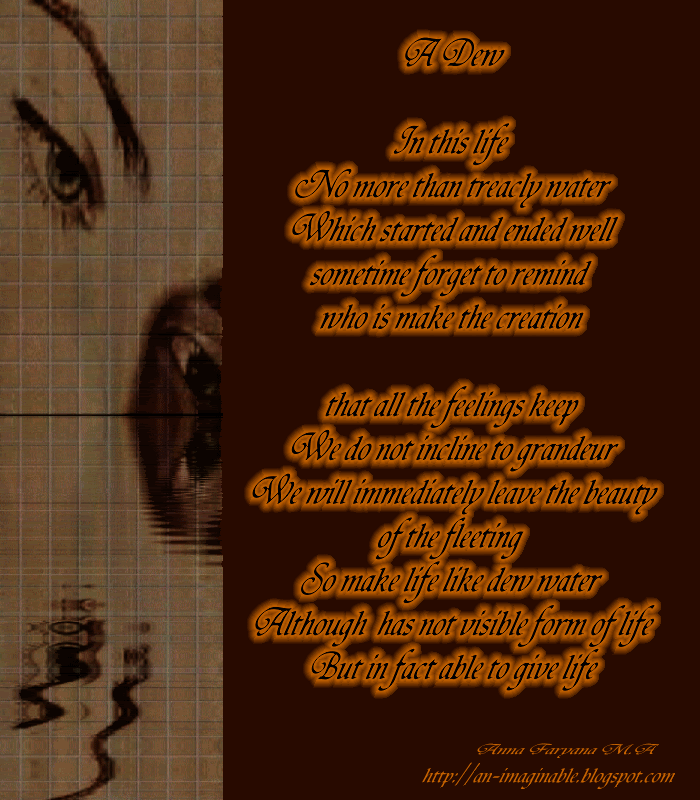
Tidak ada komentar:
Posting Komentar